Most action cameras nowadays come with Wi-Fi capabilities, which means that you can connect them to your phone and use it as a viewfinder.
This can be extremely useful if you want to get a different perspective when filming.
In this article, we'll show you how to connect your action camera to your phone.
What You Need to Connect an Action Camera to Your Smartphone?
Nowadays, action cameras are very popular. They are usually used to record extreme sports or outdoor activities.
If you own an action camera, you might want to know how to connect it to your phone.
There are a few things you need in order to connect your action camera to your phone:
- An action camera that has Wi-Fi capabilities.
- A phone that has Wi-Fi capabilities and is running on Android 4.0 or iOS 7.0 or above.
- The latest version of the Camera360 app is installed on your phone.
- A Wi-Fi connection. Once you have all of these things, you can start connecting your action camera.
Connection Methods
There are generally two ways that you can connect an action camera to your phone - through a physical connection, or via WiFi. If your action camera has a USB port, you can connect it to your phone using a USB cable.
Simply connect the cable to the port on the camera, and then to the USB port on your phone. You may need to change the settings on your phone to recognize the camera as a USB device.
If your action camera has WiFi capabilities, you can connect to it wirelessly.

Wi-Fi Connection for a Cam
Most action cameras come with a Wi-Fi connection these days.
Here’s a quick guide on how to connect your action camera to your phone so you can start sharing those awesome videos and photos!
- Firstly, make sure that both your action camera and phone are turned on and in range of each other.
- On your action camera, go into the menu and look for the Wi-Fi settings. Once you’ve found it, select “enable”.
- Now open up the Wi-Fi settings on your phone. You should see your action camera listed as a Wi-Fi network.
- Select it and enter the password.
Bluetooth Connecting
It is now possible to connect your action camera to your phone via Bluetooth. This allows you to control your camera from your phone, as well as transfer files between the two devices. Here is a step-by-step guide on how to connect your action camera to your phone:
- Make sure that both your action camera and your phone are turned on and in range of each other.
- On your action camera, go to the Bluetooth settings and enable Bluetooth.
- On your phone, open the Bluetooth settings and scan for new devices.
- Your action camera should appear in the list of available devices. Select it to pair the two devices.
USB Connection for Action Cameras
Assuming you have an action camera that supports a USB connection to your phone, here's how to connect the two devices:
- Start by making sure your action camera is turned off.
- Next, locate the USB port on your camera. This is usually on the side or bottom of the device.
- Now, take the USB cable that came with your camera (or any standard USB cable) and plug it into the port on your camera.
- On the other end of the USB cable, plug it into your phone.
- Once the connection is made, your action camera should power on automatically. If it doesn't, turn it on manually.
NFC Connection
There are a couple of different ways that you can connect your action camera to your phone. One way is by using NFC (Near Field Communication). To connect your camera to your phone using NFC, first make sure that both your camera and phone have NFC turned on.
Then, simply touch the two devices together and they should connect automatically.
Once your camera and phone are connected, you'll be able to use your phone as a viewfinder for your camera. You'll also be able to transfer photos and videos from your camera to your phone. If you're having trouble connecting your camera to your phone using NFC, make sure that you're holding the two devices close together.
Summary
Do you have an action camera and want to know how to connect it to your phone? Whether you have an iPhone or Android, you can connect your action camera to your phone with just a few steps. Here's how: Turn on your action camera and your phone. Open the app that came with your action camera. Select the "Connect to Phone" or "Wi-Fi" option in the app. Follow the prompts in the app to connect your action camera to your phone. Once connected, you can now use your phone to control your action camera, and view your photos and videos.
In Case You Ever Wondered
How do I connect my action camera to my app?
If you're using an action camera like a GoPro, there are a few different ways that you can connect it to your phone or tablet. One option is to use the GoPro app, which is available for both iOS and Android devices. Once you have the app installed, you'll need to connect your camera to your device using the appropriate cable. Once you've done that, you should be able to see your camera's live view on the app, as well as control it remotely. Another option is to use a third-party app like Live: Air Action, which offers similar functionality to the GoPro app.
How do I connect my cam to my mobile phone?
Are you looking to connect your camera to your phone? There are a few different ways that you can do this, depending on your phone and camera model.
Many newer camera models come with Bluetooth or WiFi capabilities, which makes connecting to your phone a breeze.

For older models, you may need to use an adapter in order to connect the two devices. Once you have your camera and phone connected, you'll be able to transfer files between the two devices wirelessly.
How do I connect my 4k action camera to my Android phone?
Most 4k action cameras come with a micro-HDMI or micro-USB port.
You will need an adapter to connect it to your phone.
Once you have the adapter, simply connect the camera to your phone and open the camera app. Select the HDMI or USB option in the app, and you should be able to see a live preview of what the camera is seeing.
ABOUT THE AUTHOR
Aleksandra Djurdjevic
Senior Content Creator
Aleksandra Djurdjevic is a senior writer and editor, covering snowboarding, skiing and trends in outdoor winter activities. She has previously worked as ESL teacher for English Tochka. Aleksandra graduated from the Comparative Literature department at the Faculty of Philosophy in Serbia. Aleksandra’s love for the mountains, getting out in the snow on her board, season after season, seeking wild snow adventures across the globe helps her continue to be a top expert at CSG.